A Regulatory Submission must be submitted by a Trainer to declare a transfer of Trainer. AGCO Racing Official approval is required for a transfer of one or more horses from a Trainer of record to another Trainer of record under the Rules of Racing. A Regulatory Submission – Declaration for Transfer of Trainer must be completed by the new Trainer prior to the transfer.
If the licence of a current Trainer of record is suspended or revoked, or the Trainer of record is unlicensed or otherwise ineligible to train horses in Ontario, the horses under his or her care and control are not eligible to be entered or to race in the province of Ontario until the Racing Officials have approved a transfer of the horses to one or more other Trainers of record.
Note:
If horses being transferred are owned by different owners, Declarations for Transfer of Trainer must be submitted separately for each ownership group.
No person (1) whose licence is suspended under the Rules of Racing under the Horse Racing Licence Act, 2015 or (2) who is not licensed, may provide goods or services for which a licence is required with respect to race horses.
If you are not new to racing in Ontario and this is your first time using iAGCO, you must obtain a one-time access code prior to creating your iAGCO account. Contact Customer Service Monday to Friday from 8:30 AM to 5 PM at 416-326-8700 or toll-free 1-800-522-2876. You can also ask an AGCO Licensing Agent at any open track office or email racinglicensing@agco.ca
If you are new to iAGCO, watch these 2-minute tutorials:
How to Create an iAGCO Account
How to Make a Regulatory Submission
To declare a transfer of Trainer, you will be required to:
- include a Signature of Owner(s) (Declaration for Transfer of Trainer) form signed by the owners of the horse
- answer questions and provide information about the transfer
To submit your Regulatory Submission on iAGCO, follow these steps:
- From the Main Menu, click the Submit Regulatory Submissions and Notifications link.
- Select the Declaration for Transfer of Trainer link.
- Select a licence from the Licence dropdown.
NOTE: Only users with a Trainer licence linked to their account will be able to submit this type.
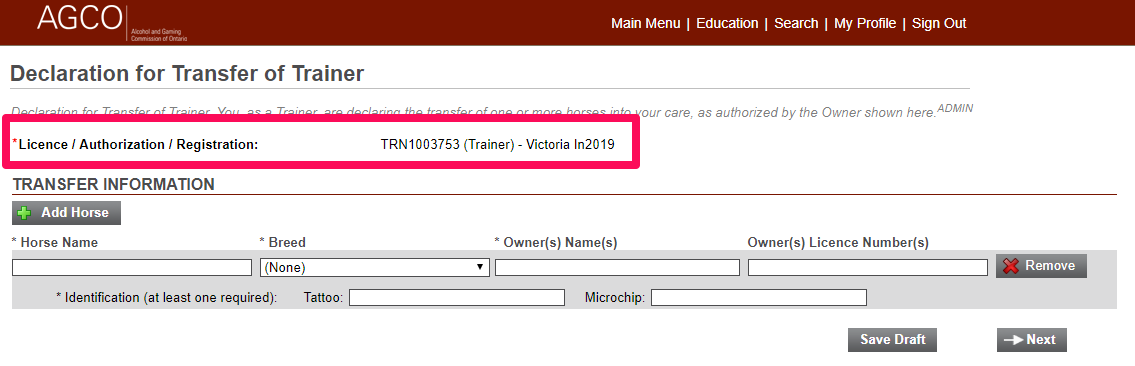
-
Enter your horse information, using the Add Horse button to create any additional horse entries. Click “Add Horse” button to to add additional horses.
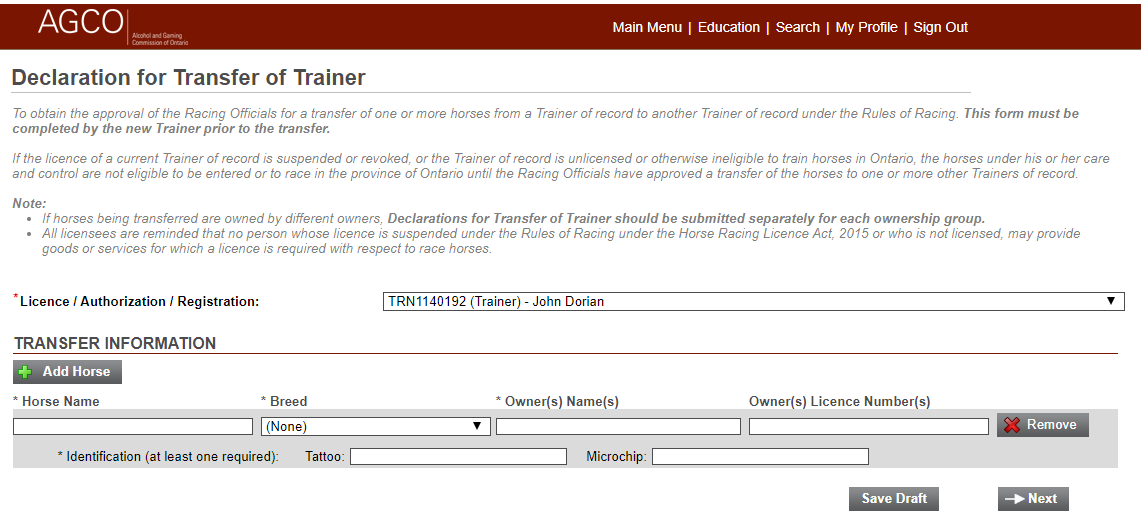
-
Answer questions and upload required documents on the following screens.
-
Submit the Regulatory Submission using the Submit button.